Technology in the Classroom (TIC) AV Equipment FAQ
Can I have someone help me with TIC site equipment?
Biology now lacks the personnel to do this routinely, but note that there is a one-page document taped to the podium in each room. The document is customized for each room. The first question faculty are asked when they call is, "Did you read the document taped to the podium?" (In the rooms that have the touchscreens, faculty members are supposed to follow the instructions on the touchscreens.) Individual consultations are available through the Instructional Development Center.
What are TIC sites?
They are classrooms fully equipped with computers and data projectors, with some special features. Information about TIC sites can be found at the main TIC website, including locations of TIC classrooms.
What resources are available in a TIC site?
All TIC sites have computer and network-based instructional applications in the classroom. Windows-based personal computers are available in select lecture halls.
These PC's are configured like those found in the Purdue IT labs and require you to log in using your Purdue career account login and password. Network resources and many common software applications such as Powerpoint and Excel are available. From these workstations you can:
- demonstrate software
- access the internet
- bring in your own software or materials (on a USB device or CD)
- access materials in your Purdue career account
How do I use my laptop at a TIC site?
If you would prefer to use your laptop in the TIC sites, a second set of cables are available that will allow you to connect to the data projector, audio system, and network.
Most larger classrooms are equipped with the Purdue Advanced Classroom Technology (PACT) touch-screen system that allows users to control A/V inputs. All other Technology in the Classroom sites have a remote or classroom video projector control pad to control the video input to the projector.
If you have questions about using your laptop or the projection equipment, contact Audio Visual Services (AVS) at (765) 494-2769.
How do I use a classroom video projector?
Most larger classrooms are equipped with the Purdue Advanced Classroom Technology (PACT) touch-screen system (see below) that allows users to control A/V inputs. All other Technology in the Classroom sites have a remote or classroom video projector control pad (see below) to control the video input to the projector.
How do I use a classroom video projector touchscreen control?
- If the screen is blank you must firmly touch the screen with your finger to start the system.
- The system may take up to 60 seconds to start up.
- Follow the on-screen instructions (see figure below):
- Press the button labeled with desired source (PC, DVD) etc...
- Press Send To Screen after selecting the desired source.
- To end the presentation, press the Class End button in the lower right corner of the screen.

How do I use a classroom video projector control pad?
Use the control pad located on the upper left or right of the lectern. Refer to the instruction sheet posted on the right side of the lectern.
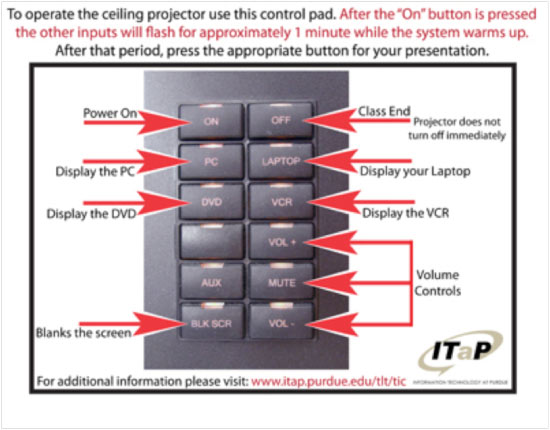
- Press the ON button (top right). NOTE: The buttons will flash for approximately 1 minute while the system warms up.
- After the warm up period, select the appropriate source (button) for your presentation.
- The active source (button) will display a steady red light.
- There is also a Doc Cam button on the control pad for those classrooms equipped with a document camera.
To end your presentation, press the OFF button. NOTE: The projector lamp will remain lit for 17 minutes after the system is powered off.
Troubleshooting:
If the lamp is lit and the buttons are not responding press the ON button to restart the system. For additional assistance call 49-68200.
How do I play DVD's and CD's on the TIC computer?
Each TIC computer is equipped with a DVD/CD-RW drive. The audio output from these machines is directed through the classroom speakers. To access the Media Player controls, go to Start Menu > All Programs > Standard Software > Media Applications > Windows Media Player.
How do I play VHS video cassesttes?
For those classrooms equipped with a combo VHS/DVD player, the control pad or touchscreen will include a button for the VCR or DVD player. Select the appropriate input, insert your video medium in the appropriate player, and use the remote for that player to control action.